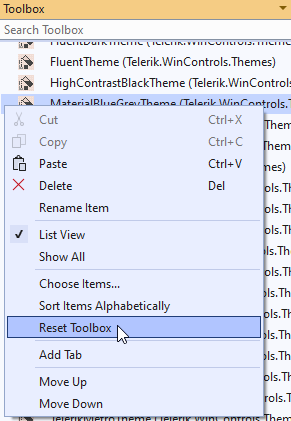Hello,
I have had to reinstall all Visual Studio versions after some strange behavior, installation was somehow corrupted, VS installers haven't seen any VS versions installed (but they was working almost normally), so I have had to reinstall it, uninstall it manually by InstallCleanup.exe first, and then install VS2019 and VS2022 again. So much for context.
I have installed Telerik for WinForm then and I don't see any Telerik controls in toolbox. I reinstalled Telerik twice, also tried to use Toolbox Configurator, selected .NET4.0 version, but without success. I have the same problem on both VS2019 and 2022. Can you help me please?