SpeechToTextButton Overview
The SpeechToTextButton is a UI element designed to initiate voice input and convert spoken words into text upon user interaction. When activated, it listens to the user’s speech and transcribes it in real-time, enabling hands-free text entry and improved accessibility.
It enhances accessibility and provides a natural, faster and intuitive way for users to interact with websites and applications through voice input. The SpeechToTextButton component is commonly used for dictation, voice commands, live captions, and conversational UIs.
Live Demo
Appearance
The SpeechToTextButton component includes built-in styling options that ensure visual consistency and flexibility within the UI.
Its appearance reflects its interactive role, with clear differentiation between the normal and active states — for example, through icon changes, accent colors, or changes in opacity indicating active voice input. The component supports customization of key visual properties — such as state, size, fill mode, theme color, border radius, and iconography — allowing both designers and developers to align it with the overall design language and application context.
States
Depending on the action you want to imply through its appearance, the Telerik and Kendo UI SpeechToTextButton component can acquire the following states which you can set by using the following classes:
- A SpeechToTextButton in its normal state indicates that it is idle and ready to start capturing voice input.
k-hover—The hover state of a SpeechToTextButton is applied after the user hovers over the component.k-focus—The focus state is triggered after the SpeechToTextButton has been spotlighted with the mouse or the keyboard.k-active—In the active state, the component signals that it is listening by changing its icon and applying an opacity-based animation to communicate ongoing speech recognition.k-selected—The selected state of a SpeechToTextButton is activated after the user has selected the component.k-disabled—The disabled state indicates that a SpeechToTextButton is temporarily unavailable—for example, when the page requires additional user input or a prerequisite is missing before the user can continue. Disabled buttons are typically faded, slightly muted, and display a subdued text label to communicate their inactive state.
The next image shows the normal state of a SpeechToTextButton:
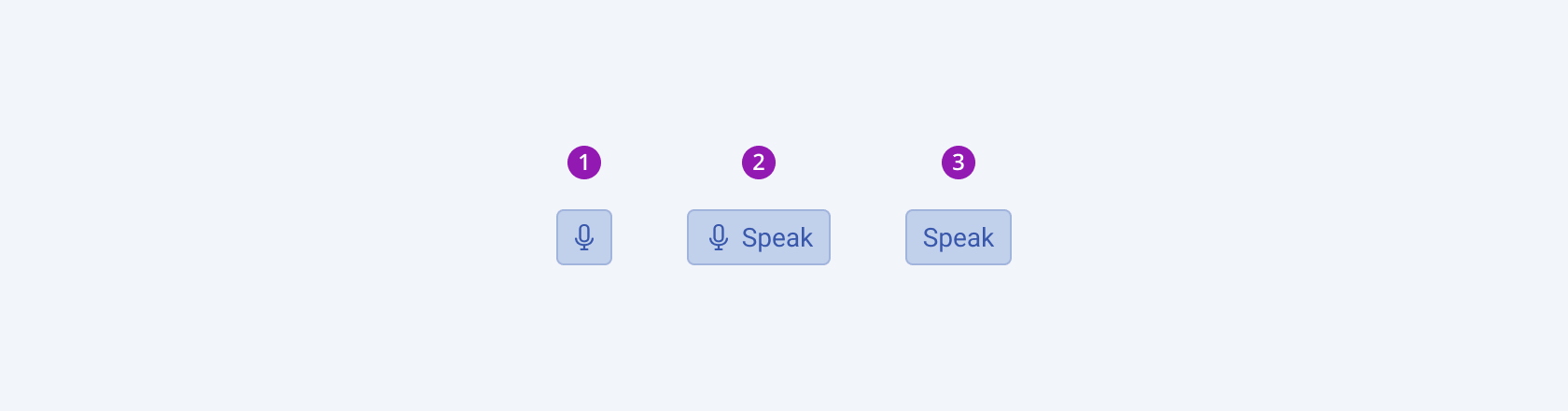
- An Icon-only SpeechToTextButton in its normal state
- Icon and Text SpeechToTextButton in its normal state
- A Text-only SpeechToTextButton in its normal state
The next image shows the active state of a SpeechToTextButton:
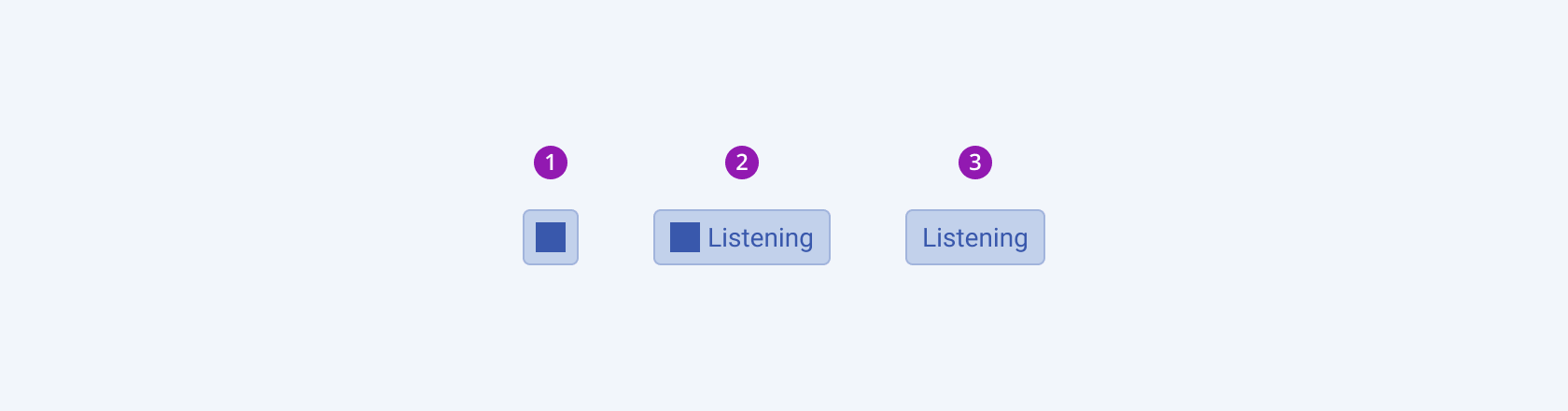
- An Icon-only SpeechToTextButton in its active state
- Icon and Text SpeechToTextButton in its active state
- A Text-only SpeechToTextButton in its active state
Anatomy
The anatomy of the SpeechToTextButton component summarizes its constituent elements. Depending on the elements they display, the Telerik and Kendo UI SpeechToTextButton can be any of the following types:
- Icon—An icon-only SpeechToTextButton component displays a microphone to represent voice input visually.
- Text—A text-only SpeechToTextButton component provides a clear, descriptive label indicating the action triggered when clicked, enhancing accessibility and clarity.
- Icon-and-text—An icon-and-text SpeechToTextButton component combines a voice icon with a label, offering both visual context and explicit messaging to improve user understanding and engagement.
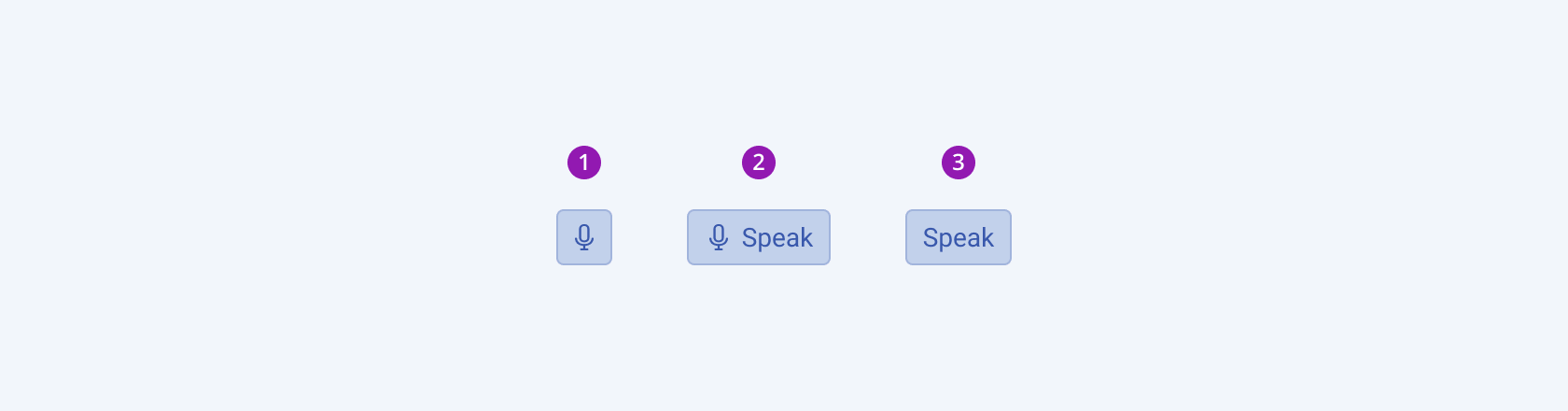
- An icon-only SpeechToTextButton
- An icon-and-text SpeechToTextButton
- A text-only SpeechToTextButton
The next image shows the anatomy of a SpeechToTextButton and includes the following elements:
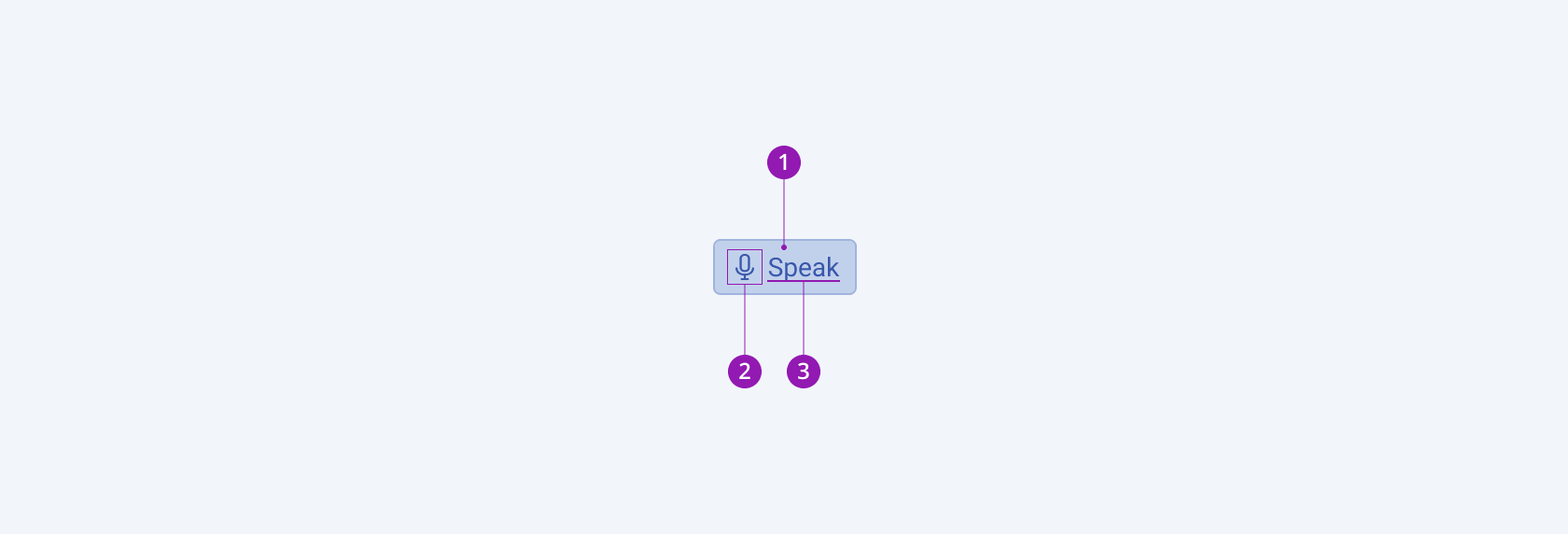
- Container
- Icon (optional)
- Text label
Size
The SpeechToTextButton component supports a size configuration option that controls the overall dimensions of the rendered button. This ensures flexibility across different contexts while maintaining consistency with the design system. In addition to the predefined sizes, the component also allows custom values for full design flexibility.
size provides the following available options:
-
small—Renders a small SpeechToTextButton, suitable for embedding inside small-sized form fields such as search bars or text inputs.The small Telerik and Kendo UI SpeechToTextButton component uses the same typographic style as the medium size but applies a reduced vertical padding of
$kendo-spacing, 0.5to achieve the smaller height. This ensures visual alignment with dense layouts while remaining accessible. -
medium—Renders the medium SpeechToTextButton size.The
mediumsize configuration is the base according to which thesmallandlargeoptions are specified. The medium Telerik and Kendo UI SpeechToTextButton component uses the same typographic style as the small size and is well-suited for general usage across forms, text areas, and editors. Vertical paddings are set to$kendo-spacing, 1to create a balanced height that works across most layouts. -
large—Renders an enlarged SpeechToTextButton, suitable for adaptive components and touch-first devices such as tablets and mobile interfaces.The large Telerik and Kendo UI SpeechToTextButton component increases accessibility by meeting recommended touch-area dimensions. It achieves this by doubling vertical paddings to
$kendo-spacing, 2and applying a larger typographic style with increased font size and line height. This variant is ideal for prominent entry points where voice input is a primary action. -
none—Does not set asizeand allows you to add your own, custom value.
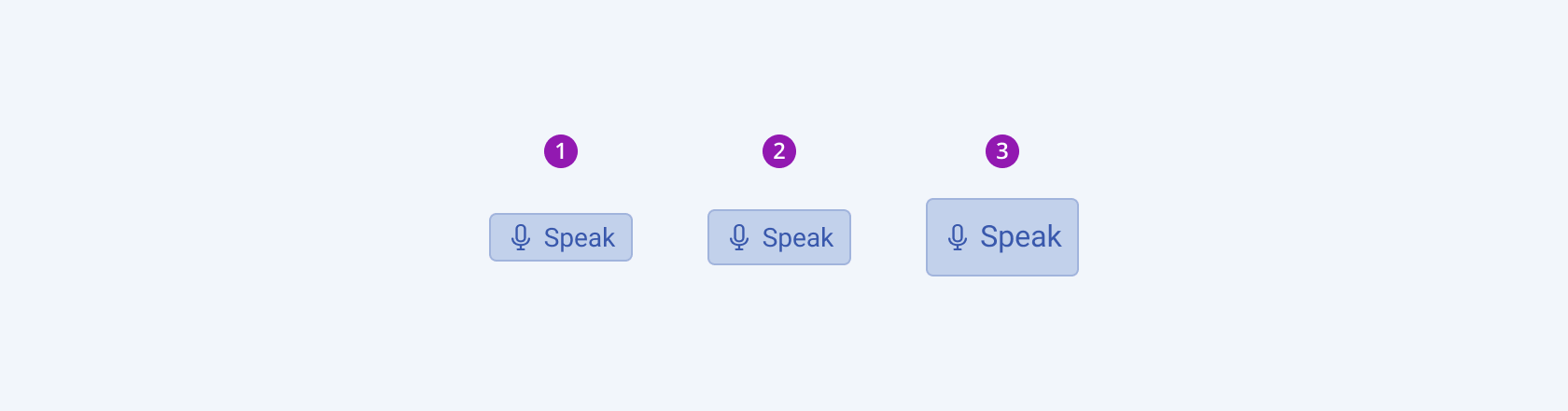
- Small
- Medium
- Large
Color
The SpeechToTextButton component supports the theme-color configuration, which allows users to apply any of the available built-in color roles. This ensures consistency with the broader design system while maintaining flexibility for different contexts.
themeColor provides the following available options:
base—In its normal state, the SpeechToTextButton typically appears in base color, signaling that it is idle and not yet activated. This palette keeps the button unobtrusive until triggered.primary—The SpeechToTextButton styled with the primary color communicates its role as a key entry point for voice interaction, ensuring visibility and alignment with brand identity. Use the primary color only when voice input is a primary action, to avoid unnecessary visual emphasis.secondary—A secondary-colored SpeechToTextButton indicates reduced emphasis. This option is useful when the button is optional or serves as a supporting feature rather than the primary action.tertiary—The tertiary color suggests minimal emphasis and is often borderless. It is appropriate in dense layouts or when voice input is a low-priority option.info—The SpeechToTextButton is rarely styled with the info color, as this role is primarily intended for notifications or contextual status. However, it may be applied in specific, case-dependent scenarios where voice input is framed as auxiliary or informational.success—Similarly, success colors are generally reserved for system feedback, not action triggers. While rarely applied, they may be used in specialized workflows to signal positive readiness or confirmation of speech functionality.warning—Warning colors are typically reserved for actions requiring caution. Styling the SpeechToTextButton with this role is not common and should only be considered if activating speech input could trigger significant or irreversible changes.error—The SpeechToTextButton may use the error color in failure states (for example, when the microphone is unavailable or voice recognition cannot be started), providing clear feedback to the user.none—Does not apply a predefinedthemeColor, allowing designers and developers to define a custom color that aligns with application-specific requirements.
Fill Mode
Fill modes define the visual style of a component and communicate hierarchy between components of the same type.
The SpeechToTextButton component provides the fillMode configuration option, allowing users to control how color is applied to the rendered button. The component also supports custom fill-mode values for added flexibility.
fillMode provides the following available options:
solid—A solid SpeechToTextButton emphasizes the action strongly, drawing the user’s attention to a primary task or feature.outline—An outline SpeechToTextButton provides medium emphasis, signaling secondary or complementary actions. It reduces visual noise when multiple actions of equal importance are displayed on the page.flat—A flat SpeechToTextButton places minimal emphasis, as it has no background or border. It is typically used to avoid distracting users from primary content, such as in dialogs, toolbars, or inline placements.none—Does not set afillModeand allows you to add your own, custom value.
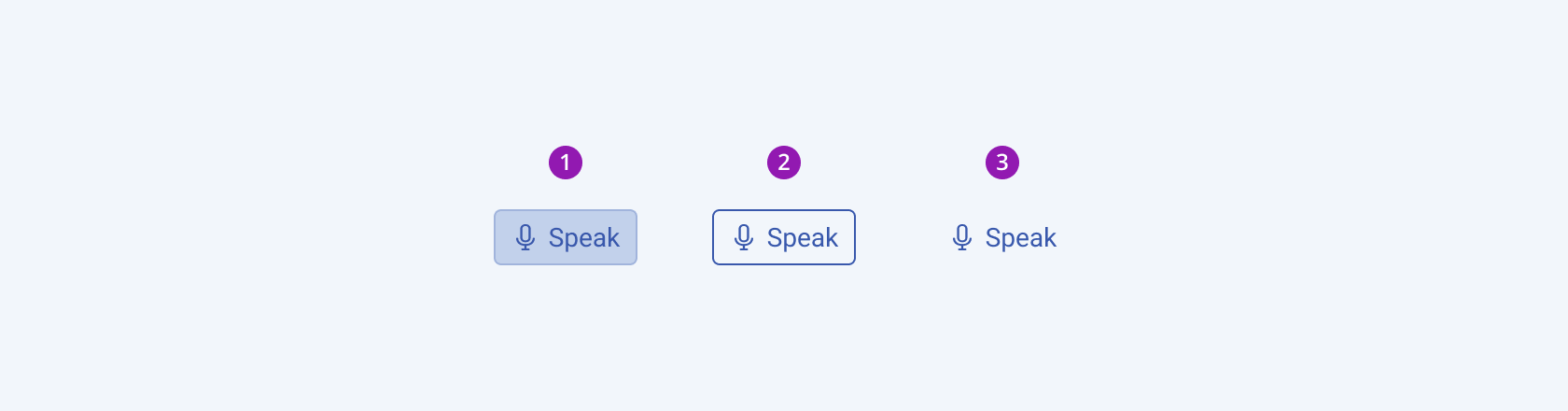
- Solid
- Outline
- Flat
Border Radius
The SpeechToTextButton provides the rounded option that enables you to control the border radius of the rendered button. The defined value for the border radius significantly affects the look-and-feel of the UI. SpeechToTextButton also provide options for border-radius customization.
rounded provides the following available options:
small—Renders a border radius of 2 px.medium—Renders a border radius of 4 px.large—Renders a border radius of 6 px.full—Renders a border radius of 9999 px.none—Does not set aroundedvalue and allows you to customize the configuration.
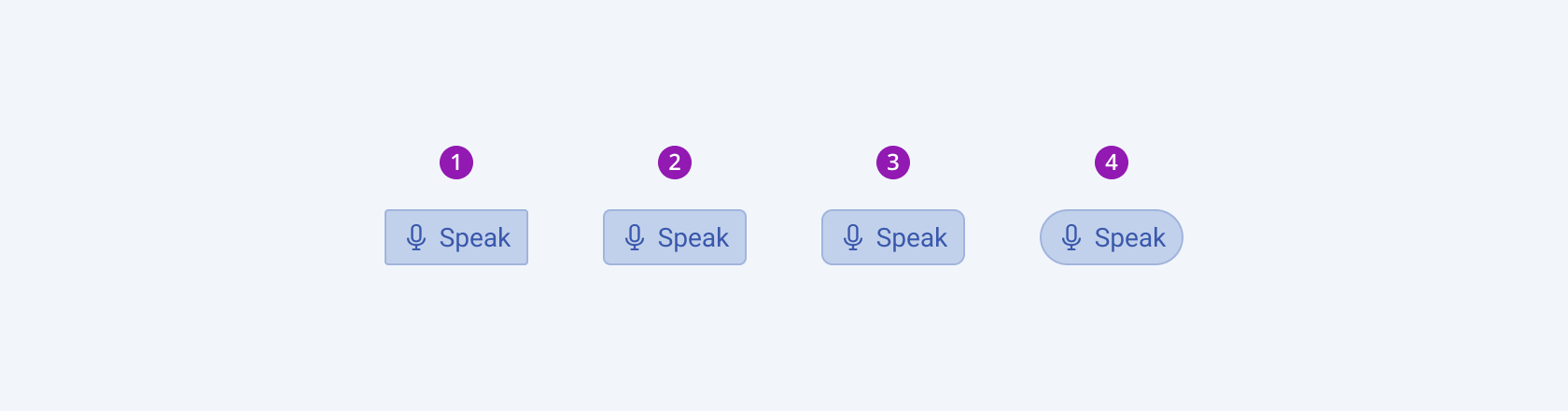
- Small
- Medium
- Large
- Full
Framework-Specific Documentation
For specific information about the component, refer to its official product documentation:




